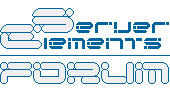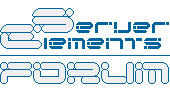popechild wrote:
EDIT: One other thing I noticed looking through the log. If I'm reading the naming right and the two slow drives are hdb and hdc, I'm noticing that both of those drives show the message "DMA disabled", whereas all the errors on the other two drive mention DMA in them, but nowhere do they say anything about DMA being disabled. Could this have anything to do with it you think?
That's exactly what is causing the problem. What I'd do is reset the BIOS to it's defaults, then make sure the drives are jumpered properly. You may want to try CS instead of MS/SL. Lastly, make sure you have the proper cables 40 vs 80. Although 40 should work, for what you are doing, 80 is better suited. Also, make sure you use the shortest cables you have. UDMA and long cables are a bad mix.
Anyway, some things to try. The problem is definitely hardware related - most likely configuration.
Ah, and make sure PnP OS and ACPI are enabled in the BIOS after you reset to defaults. Do a cold reboot after that.
Hope that helps.