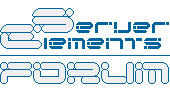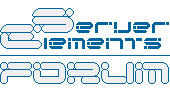I promised myself that I would post a very detailed report of how I resolved my issue here, especially after loosing two days of computing time to it. This post is specifically for the HP (or Dell) OEM Adaptec 2610SA Raid 6 port Adapter but may help others with other Adaptec cards or other OCE (Online Capacity Expansion) issues with Naslite (or any other OS that is extremely dedicated). Now a disclaimer: I am not a guru of any kind, I am a highly skilled and competent bookkeeper (lol). What follows worked for me and took me forever to figure out.
The Adaptec adapter has built in utilities in its bios, however, they relate to formatting, initializing hard drives, creating NEW arrays, etc. The bios utilities for this card does not handle the OCE tasks. With the Adaptec adapter you use a program called the “Adaptec Storage Manager” to handle this. I am not sure with other cards but I am guessing that using a separate OEM Raid Utility might be standard. Naslite is an extremely dedicated OS (installed at 5 Megs on the hard drive) so running a program from it is not possible. Therefore, you need to boot into another operating system on your Naslite machine to run any applications/software.
Setup your new drives: Connect the drives. Enter the Raid Bios and format (if needed) and initialize the drives.
Choosing an OS:
What direction I took was finding a “Live CD” of a Linux Distro. This is very foreign for me. I have been using Microsoft OSs since Dos 5. I did use a bit of unix in my college days but to say I know anything at all is a stretch. While writing this, I searched for Windows Live CD’s and found one
http://www.ubcd4win.com/ (dangit that might have made things easier for me).
I downloaded and played with briefly the SUSE KDE Live CD, and a LinuxSystem RescueCD, but I ended up actually using Fedora 9 (not for any particular reason). The following follows fedora. Download from
http://fedoraproject.org/get-fedora. Look under the section “Fedora Desktop Live Media” and choose the “i686” “Direct Download” link. Burn it to CD.
Boot your Naslite box with the CD. Just wait it out and you will have a GUI environment eventually. I am not sure about hardware requirements for these live CD’s so if you might have a problem look towards the Linux System Rescue CD
http://www.sysresccd.org/Main_Page which boots directly to a command line but you are on your own from here on out… however I am sure you can follow the below to some degree.
For some reason you are not automatically able to use the cdrom with these live CD’s. It might be because they have to be “mounted” or because the LiveCD always needs to be in the drive (I don’t know and don’t care). So don’t count on being able to see the cdrom drive automatically. You should be able to see your Raid array (since linux has a lot of drivers built into the Kernal) so if you want you can download the below programs to your NAS before embarking. However, you can just download the following stuff using the browser provided on the LiveCD OS. Note: you will be working in a RAM disk with the LiveCD so any programs you install or things you download will disappear on a reboot so you will note that I often say to copy it to your physical disk after download.
Now we need to download the Raid Utility that we are going to use.
http://www.adaptec.com/en-US/support/raid/ however (after four different Storage Manager versions later) it finally occurred to me that I needed the HP Raid Utility to work with the 2610SA. For HP you can find it here:
http://h20000.www2.hp.com/bizsupport/Te ... a958345e26 . If that link does not work search the HP site under Support and Drivers section “HP Raid Controller.” You are looking for the “HP SATA RAID Controller Manager for Linux (x86)” If you run into problems downloading from the Adaptec Site because of serial numbers of your card, you can find logins at the bugmenot website

. When you get it down. First save it to your physical harddrive and then copy it to the fedora desktop. Rename the file to “StoreMan” The renaming works just like windows. All the renaming indicated is for simplification later when we use it in the command line.
Using the Browser, download the following ‘rpm’ that is needed by StorMan to install. Go to
http://rpm.pbone.net and do a search for the following: 1) “libstdc++-libc6.2-2.so.3” You will need the one which is Fedora as close to 9 as you can get. Here is a link to the version I used:
http://rpm.pbone.net/index.php3/stat/4/ ... 6.rpm.html . Now after the download rename the file to “libst.rpm”. Save it (copy and paste) to the desktop and to the physical harddrive (your Raid drive) 2) Now search for “libXp” Again getting the one which is Fedora and as close to version 9 as you can get. Here is a link to the version I used:
http://rpm.pbone.net/index.php3/stat/4/ ... 6.rpm.html . Again like before rename it to "libXp.rpm" and save it on the desktop and physical drive.
In the menus of the GUI, find the "Terminal" program and type the following commands without quotes and remember that Linux is case sensitive so type as is shone.
1) “su -” (this puts you as the ‘root’ user – like administrative I guess)
2) “rpm -i /home/fedora/Desktop/libst.rpm” (installs a library StorMan needs)
3) “rpm -i /home/fedora/Desktop/libXp.rpm” (so StorMan will run)
4) “rpm –Uvh /home/fedora/Desktop/StorMan.rpm” (installs Storage Manager)
5) “chmod +x /usr/StorMan/StorMan.sh” (not sure if this is needed but I did it)
6) “/usr/StorMan/StorMan.sh” (starts the program) if you get an error loading the program at this point, try to fix it with a search on
http://rpm.pbone.net if it gives you something specific or google it.
If everything goes well you will load into the Storage Manager Program. You should see your adapter. If it isn’t present then you need to try a different StorMan. You could go through a process of uninstalling but it is just easier to reboot into fedora again. I don’t think I need to explain the details of using the Storage Manager since it is pretty easy from this point. When I expanded my logical drive to include 2 more it took about 33 hours for this “reconfiguration” to take place in the Storage Manager program. That is from (3) 500 gig harddrives Raid 5 (931 Gigs of Space with 866 Gigs of data - if it matters) adding (2) 500 gig harddrives moving total space to 1.82 TB.
Reboot into Naslite and your good to go with the drives optimized for use.
I am sure there are far easier ways to approach this but this is the method I used. I just hope that for my efforts someone else benefits.
*****SEE PART 2 BELOW*****